Activity 4
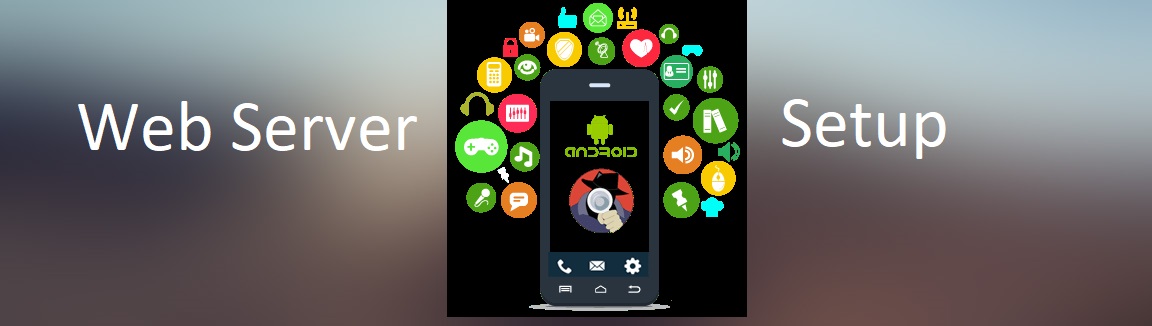
Estimated Time: 30 Minutes
↠1.1 Objective
- In this Activity 4, a new APK file is installed on Android Virtual Device (AVD) in Android Studio and Python web server is setup in local system.
↠1.2 Description
Now we will install the modified APK file generated in Activity 3 on to a mobile device (or) a AVD (Android Virtual Device) on Android Studio. Also, we will setup web server with Python on local system.
↠1.3 Artifacts
Click below link to download modified APK file
login.apk
↠1.4 Instructions
- Step 1: Email the login.apk file provided under "Activity 3: Artifacts" to the target device.
- Step 2: On the device, download attachment from email, click install and then open the app.
- Step 3: If you are using Android Studio, create a new Android Virtual Device (AVD).
- Step 4: When device is ready, you can see android home screen as shown in below screenshot
- Step 5: Go to apps page on device inside emulator window. Now drag & drop login.apk file from your local file system onto the device inside emulator.
- Step 6: After installation, open app and observe the pages
- Step 7: Next step is to setup server on your local computer. Make sure python is installed on your computer for setting up web server.
- Step 8: Open new command prompt and execute below command according to python version installed. Use port 8080 for the http server.
https://www.youtube.com/watch?v=x_lvdLil0Fk
(Note2: Recommended configurations for device are Pixel 3 API 27 (Oreo) - Android 8.1. You can see these configurations while setting up AVD)
https://www.youtube.com/watch?v=1Q0rUDgfUpw
(Note: You can refer this link for steps to install app on AVD in android studio)
(For Python 2.X -> python -m SimpleHTTPServer 8080)
(For Python 3.X -> python -m http.server 8080)
↠1.5★ ★ ★ Self-Assessment ★ ★ ★
Please complete the following self-assessment over Activity 4
Start Assessment↠1.6 Activity 4 - Feedback 😍😁😶🙁😞
Please complete the following survey questions over Activity 4
Start Survey Questions